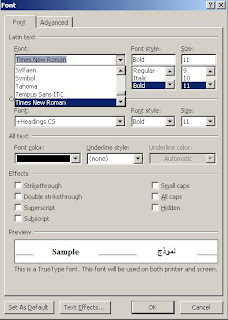- Click on the expansion sign beside the Font panel on your tool bar.

- Choose your favorite font for this document and click OK for the changes to effect JUST this document, or Save it as default, for the changes to apply to all future documents.
Thursday, September 08, 2011
Changing the default font of a document at MS Word 2010
Thursday, September 01, 2011
How to make a picture background transparent in GIMP
- Open the file
- Layer -> Transparency -> Add Alpha channel
- Choose Fuzzy Selector and try to remove the area you want to make transparent by selecting it and pressing DELETE button on keyboard or through the menu by clicking Edit -> Clear.
- Your image now is transparent in those areas that you have taken away.
Sunday, August 07, 2011
Error importing SQL database in Wordpress
If you get; CREATE TABLE IF NOT EXISTS ; error, when you try to import your SQL backup into your newly installed Wordpress, then you just need to export your database again(at your old PhpMyAdmin section) and while doing it, dont forget to tick DROP all WordPress tables, when you export your SQL database.
Restoring SQL database in your new wordpress
- You make a back up file of your SQL database from your Cpanel -> PhpMyAdmin -> Export*** You need to DROP all WordPress tables in your database to make room for the restore(This is a check box when you are exporting your DB).
- You upload the file in your new hosting plan/new website on your Cpanel -> PhpMyAdmin -> Import
- Blank page ??? Check your themes. Faulty theme can cause blank page. Try changing to another theme.
Tuesday, May 24, 2011
Disable Taskbar Thumbnail Preview in Windows 7; HOWTO
1. Start button -> type on search bar gpedit.msc & Enter
2. Go to User Configuration, Administrative Templates, and Start Menu and Taskbar
3. Fina “Turn off Taskbar Thumbnails” and open it.
4. Select Disable from the opened window
5. Done :-)
2. Go to User Configuration, Administrative Templates, and Start Menu and Taskbar
3. Fina “Turn off Taskbar Thumbnails” and open it.
4. Select Disable from the opened window
5. Done :-)
Tuesday, April 19, 2011
start jFrame in the center of the screen
// Get the size of the screen
Dimension dim = Toolkit.getDefaultToolkit().getScreenSize();
// Determine the new location of the window
int w = window.getSize().width;
int h = window.getSize().height;
int x = (dim.width-w)/2;
int y = (dim.height-h)/2;
// Move the window
window.setLocation(x, y);
Monday, April 18, 2011
Integrating power of Java & Processing :-)
In the following link you can find how to import processing libraries to a Java class where you can combine the power of Java with the flexibility of Processing and make miracles ;-)
http://processing.org/learning/eclipse/
Source : Processing.org
http://processing.org/learning/eclipse/
Source : Processing.org
Saturday, March 12, 2011
"Fatal error: Call to undefined function" after automatic upgrade in Wordpress
"Fatal error: Call to undefined function" is always a sign of an incomplete upgrade, where not all the files got upgraded.
Do a manual upgrade.
Thursday, March 10, 2011
Live USB of different Linux distributions in Windows, HOWTO
Universal USB Installer, is a very easy tool to do this. Manual :
- Insert a USB stick with at least 2GB of free space
- (Optional) You can download the iso file of the Linux distro that you want to have it on your USB / The download can be done through the Universal USB Installer later as well.
- Download the Universal USB Installer (Both Download link & user manual)
- Select the desired Linux distro from the dropdown list
- Click 'Browse' and open the downloaded ISO file/ OR simly download it by clicking on the "Download iso(optional)"
- Choose the USB drive and click 'Create'
Thursday, March 03, 2011
Android & WiFi information, Wifimanager + Wifiinfo
For having access to the WiFi connection, you can use the WifiManager and WifiInfo classes in Android SDK. The following code can show you how you can do get access to things like your IP address, the connected network name or the available networks around you :
*** VERY IMPORTANT : To use this you need to add couple of lines to android manifest(XML file -> AndroidManifest.xml).
WifiManager myWifiMananger = (WifiManager) getSystemService(WIFI_SERVICE);
WifiInfo myNetInfo = myWifiMananger.getConnectionInfo();
showIp.append(changeIp(myNetInfo.getIpAddress()) + " \n");
showIp.append(myNetInfo.getSSID() + " ");
List<ScanResult> scanList = myWifiMananger.getScanResults();
for(ScanResult element : scanList){
showIp.append(element.SSID + " Level: " + element.level + " freq : " + element.frequency + " Cap: " + element.capabilities + "\n");
}
//DONT forget that the getIpAddress returns an int value. Convert it to string :
public String changeIp(int ipAddress){
return String.format("%d.%d.%d.%d",
(ipAddress & 0xff),
(ipAddress >> 8 & 0xff),
(ipAddress >> 16 & 0xff),
(ipAddress >> 24 & 0xff));
}
*** VERY IMPORTANT : To use this you need to add couple of lines to android manifest(XML file -> AndroidManifest.xml).
<uses-permission android:name="android.permission.ACCESS_WIFI_STATE" /> <uses-permission android:name="android.permission.CHANGE_WIFI_STATE" />
Tuesday, March 01, 2011
Sunday, February 27, 2011
Outlook backup
The following procedure is valid only for Microsoft Office Outlook 2007. You can determine which version you are using by opening Outlook and clicking on Help > About Microsoft Outlook.
The Personal Folder file (.pst / PST) is the place where Outlook stores its data (when you're using Outlook without Microsoft® Exchange Server). Each Personal Folder file contains all of your Outlook folders, including the Inbox, Calendar, and Contacts. You may have a single .pst file (usually called "Internet Folders" or "Personal Folders" in your Folder List), and you may also have an additional .pst file that you use to archive messages (named "Archive Folders"). By backing up these PST files you will be backing up all your Outlook information.
In previous versions of Outlook, it was difficult to locate the folder containing the personal folder files. Developers have made this task much easier in Outlook 2007.
There are two ways to access the location of your data files. In the main menu, you can either click File > Data File Management... or Tools > Account Settings...
If not already selected, click on the "Data Files" tab. You may have a single data file or multiple data files. These "Data Files" are where you store your email messages, calendar, tasks and other items.
Highlight the data file that you are interested in backing up and click on the "Open Folder..." icon. Clicking on this icon will automatically launch Windows Explorer and take you to the location where this data file is stored.
Within the folder you should find an outlook.pst file . Burn this file to a CDROM disk or other backup source. If you archive your email, be sure to backup the archive.pst file as well. Prior to backing up these files, Outlook will need to be closed.
The table below lists key Outlook files that you may want to back up in addition to your Personal Folder(s). You will need to completely exit Outlook prior to copying these files. Depending upon your configuration some or all of these files may be present in your Outlook directory.
The Personal Folder file (.pst / PST) is the place where Outlook stores its data (when you're using Outlook without Microsoft® Exchange Server). Each Personal Folder file contains all of your Outlook folders, including the Inbox, Calendar, and Contacts. You may have a single .pst file (usually called "Internet Folders" or "Personal Folders" in your Folder List), and you may also have an additional .pst file that you use to archive messages (named "Archive Folders"). By backing up these PST files you will be backing up all your Outlook information.
In previous versions of Outlook, it was difficult to locate the folder containing the personal folder files. Developers have made this task much easier in Outlook 2007.
There are two ways to access the location of your data files. In the main menu, you can either click File > Data File Management... or Tools > Account Settings...
If not already selected, click on the "Data Files" tab. You may have a single data file or multiple data files. These "Data Files" are where you store your email messages, calendar, tasks and other items.
Highlight the data file that you are interested in backing up and click on the "Open Folder..." icon. Clicking on this icon will automatically launch Windows Explorer and take you to the location where this data file is stored.
Within the folder you should find an outlook.pst file . Burn this file to a CDROM disk or other backup source. If you archive your email, be sure to backup the archive.pst file as well. Prior to backing up these files, Outlook will need to be closed.
The table below lists key Outlook files that you may want to back up in addition to your Personal Folder(s). You will need to completely exit Outlook prior to copying these files. Depending upon your configuration some or all of these files may be present in your Outlook directory.
Friday, February 25, 2011
Wednesday, February 23, 2011
Change product key in Office 2010; HOWTO
- Control Panel
- Uninstall a Program / Programs & features
- Office 2010
- Click on Change button
- Choose Enter new product key & Press Continute
- Type your new product key and also make sure to check the option Attempt to automatically activate my product online to automatically activate your Office 2010 suite. Now click on Continue and then on Install Now.
Tuesday, February 15, 2011
Convert array of strings to a list, C#
It is very easy to convert an array of string to a list in C-sharp :
// this line returns an array of file names
string[] fileEntries = Directory.GetFiles("c:/test");
List fileList = new List(fileEntries.Length);//convert an array to List
// this line returns an array of file names
string[] fileEntries = Directory.GetFiles("c:/test");
List
Labels:
.NET,
C#,
programming,
windows,
windows programming
Sunday, February 13, 2011
Ignite Oslo, Rapid Prototyping
On Thursday I hold one of the most difficult presentations of my life. I was representing Robotica Osloensis, a student community which I am deputy chairman of, at Ignite Oslo. I talked about Rapid Prototyping which we use as our main method at Robotica in our projects. Ignite is a style of presentation where participants are given five minutes to speak on a subject accompanied by 20 slides. Each slide is displayed for 15 seconds, and slides are automatically advanced. The Ignite format is similar to Pecha Kucha, which features 20 slides displayed for 20 seconds each.
The Ignite Oslo was a very nice event. They had 5 minutes presentations about different topics(list over topics) which were very interesting. Presentations about art, film making, music composition with applications on iPad, 3D printing, air balloons and fashion, etc. It was pretty stressful when it came to my turn. The whole idea of 15 seconds intervals and having a lot to say about a subject that actually belongs to the nerd world made me very nervous. Thanks to my friends Magnus Lange and Ole Jacob, who helped me both about the content and preparing in advance for the presentation, I was well prepared. Also I should thank my friends who came there to support me when I was actually holding the presentation. My presentation can be downloaded by clicking here.

Friday, January 14, 2011
Import your Facebook events to your Google Calender
Go to your Facebook account, Go to Events, Click on Export Events -> You would get a link
Then go to your Google Calender -> Setting -> Calender Setting -> Calenders -> import calender link in the middle of the page. There you can use the Link you received from Facebook to import the events to your Google calender.
Then go to your Google Calender -> Setting -> Calender Setting -> Calenders -> import calender link in the middle of the page. There you can use the Link you received from Facebook to import the events to your Google calender.
Category 5, cable standard
Category 5 cable (Cat 5) is a twisted pair high signal integrity cable type. This type of cable is used in structured cabling for computer networks such as Ethernet and ATM, and is also used to carry many other signals such as telephonyand video. Most Category 5 cables are unshielded, relying on the twisted pair design for noise rejection. Category 5 has been superseded by the Category 5e specification.
I usually use these cables in my robotic projects as well, as they come in a well packaged easy way and one can easily setup one protocol to use one color for one kind of signal :-)
I usually use these cables in my robotic projects as well, as they come in a well packaged easy way and one can easily setup one protocol to use one color for one kind of signal :-)
Thursday, January 13, 2011
String & Javascript
String in Javascript, cool link : http://www.javascriptkit.com/javatutors/string4.shtml
Javascript, forward to another page according to the refferer URL
<!-- Hide script from old browsers<br>
if (document.referrer.indexOf("facebook") != -1)
//document.write("From facebook")
location.href = "www.yourpage.com";
else
document.write("Not from facebook so we stay on this page")
//-- Stop hiding script -->
if (document.referrer.indexOf("facebook") != -1)
//document.write("From facebook")
location.href = "www.yourpage.com";
else
document.write("Not from facebook so we stay on this page")
//-- Stop hiding script -->
Subscribe to:
Posts (Atom)