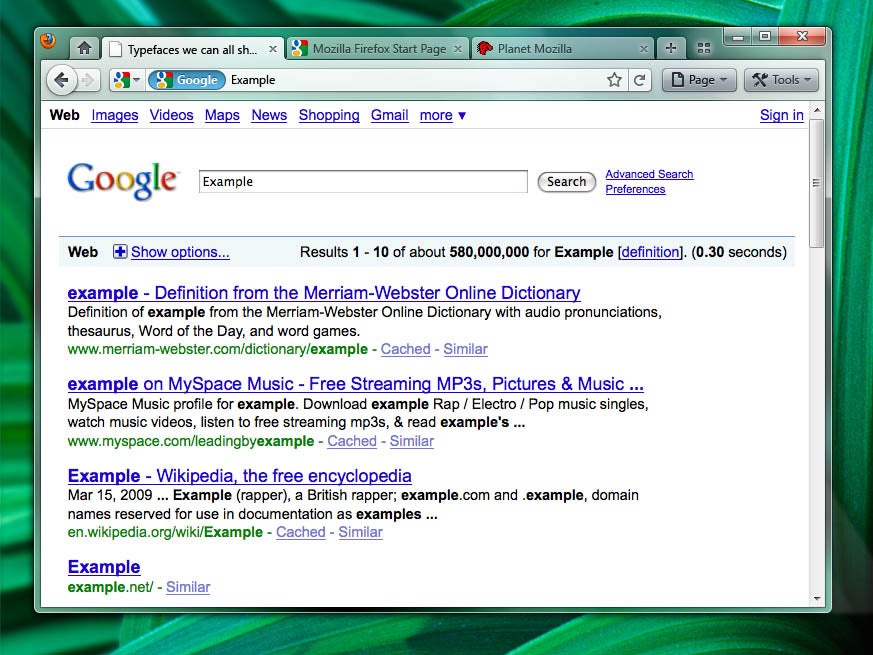Monday, September 14, 2009
Removing a printer @ VISTA
Microsoft hint : You can't remove a printer if you have items in the print queue. If items are waiting to print when you try to remove a printer, Windows will wait until printing is complete, and then remove the printer. If you have permission to manage documents on the printer, you can also cancel all print jobs and then try to remove the printer again.
Tuesday, September 08, 2009
Automatically Mounting Windows SMB Shares in Ubuntu v3
------------------------------------------------------------
This post is an update to two posts I wrote previously on how to make your network shares mount automatically when you start up your Ubuntu Linux computer. In this method we modify the fstab file so that when all the file systems are mounted the network shares are mounted as well.
This method works for me in Ubuntu Gusty Gibbon 7.10 and is probably the most secure. I have only tested this on a wired connection, so I don’t know exactly what will happen if you use this method when using a wireless connection.
First you have to install smbfs:
sudo apt-get install smbfs
Then create a folder inside of the /media directory to mount the share on:
sudo mkdir /media/Storage
You can call it whatever you want, I call it Storage. If you change the name remember to change it below when we edit the fstab file.
Create a credentials file in /root so that you can save your password and have it protected by the root account:
sudo gedit /root/.cifscredentials
Add the following information to the file, but change Guest to your SMB username and add your SMB password.
username=Guest
password=
Note: If your fileserver allows Guest access you can just leave the file as above. If it is password protected you have to put in your username and password.
Save and close the .cifscredentials file.
Now open up your fstab file so that you can add mounting instructions:
sudo gedit /etc/fstab
Add the following line to the bottom of the file:
//192.168.0.10/SHARENAME /media/Storage cifs auto,iocharset=utf8,uid=USER,gid=users,credentials=/root/.cifscredentials,file_mode=0775,dir_mode=0775 0 0
You have to change the following information:
Change 192.168.0.10 to the IP address or DNS name of your server
Change SHARENAME to the share you want to mount
Change USER to your Ubuntu username
The file_mode=0775,dir_mode=0775 part sets the mounted directory as read/write for all users so long as the SMB username you set in .cifscredentials has read/write access.
Now save the file and run the following command to test to see if you mount now works:
sudo mount -a
If that worked you should see a new drive icon on your desktop that lets you access your share. Now try rebooting and see if your shares mount automatically. If everything went as planned you will have a nice little drive mounted on your desktop every time you start up.
SMB Shares with Spaces in the Names
If you have a share with a space in the path you can replace the space with \040. For example:
//192.168.0.10/Storage\040130 /media/Storage\040130 cifs auto,iocharset=utf8,uid=matt,gid=users,credentials=/root/.cifscredentials,file_mode=0775,dir_mode=0775 0 0
This mounts my 130GB drive on my fileserver to a local directory called Storage 130.
Saturday, September 05, 2009
VLC on Feodra ...
#> rpm -ivh http://download1.rpmfusion.org/free/fedora/rpmfusion-free-release-stable.noarch.rpm
#> yum install vlc
#> yum install mozilla-vlc (optionnal)
Monday, August 31, 2009
Rar files, Linux
Open a terminal and run following commands :
sudo apt-get install rar
sudo ln -fs /usr/bin/rar /usr/bin/unrar
After that you can find Archive Manager in the Gnome menu under Applications -> Accessories.
Saturday, August 29, 2009
Compress Files(ZIP) @ Ubuntu
Your IP @ Ubuntu
#sudo ifconfig (eth0:for cable, or wlan0;for wireless)
quickly resize or rotate images within nautilus
If you are looking for a way to batch resize many pictures at the same time with just 2 easy steps, you have found the right tutorial. I found a way by blogging on Internet to add resize and rotate option to your right click and have it always there right beside your hand ;-)
Installation
To add this functionality we’ll need to install the nautilus-image-converter package:
#sudo aptitude install nautilus-image-converter
Use
Before you’re able to use this functionality you’ll need to restart nautilus or simply logout and back in. You’ll now be able to right-click on any image on your machine and you’ll see two new menu items:
"resize images"
"rotate images"
Check out the screen shots down here ... You can also choose to resize by percentage or by exact dimension.
You can also choose to resize by percentage or by exact dimension.
Source : Modifed but direct tutorial from Ubuntu Tutorials Dapper
Sunday, August 23, 2009
Mount a Windows shared folder in Linux
You made the switch to Linux and at least one Windows computer is still on your network. The old days when Windows and Linux didn't play together are long gone. You can easily set up your Linux computer to have read and write access to the files housed on a nearby Windows computer. If you've used Macs in the past, the process is practically identical.
Set up sharing on your PC
In Windows, choose the folder you want to share, right click on it and choose properties. In the Sharing tab, turn on sharing. Feel free to name your folder anything you want and ignore any warnings Windows gives about the name being longer than 12 characters.
Determine your PC's IP Address
You will need to give your Linux computer a location when trying to access shared folders. This location is your PC's IP address. In the Command Prompt type ipconfig and you will see your IP address (it probably starts with 192). My IP address is shown below as 192.168.1.117
Accessing the shared folder from Linux
There are two very easy ways to access shared folders in Linux. The easiest way (in Gnome) is to press (ALT+F2) to bring up the run dialog and type smb:// followed by the IP address and the folder name. As shown below, I need to type smb://192.168.1.117/Shared. If you have your Windows account passworded, you will need to enter the password to access the shared folder.
Accessing all shared folders from Linux
Linux automatically detects and connects to Windows networks. In Gnome, by going to Places and then Network you will automatically see all the Windows networks. You can then navigate through the Windows networks and connect to the shared folder. This is an easy way to manage your shared folders if you have many Windows networks with shared folders.
Making it easier
By bookmarking your shared folder you can access it from the Gnome menu.
3D Cube on Ubuntu
- Go to "System," then "Administration" and "Synaptic Package Manager." Search for and select the file named "compizconfig-settings-manager."
Install the file named "compizconfig-settings-manager."
- Click on "System," then "Preferences" and finally "compizconfig settings manager" once the file installs.
Check the box labeled "Rotate Cube.
Thursday, August 20, 2009
Run Windows on a Mac for free
Source : CNET
Sound problem with Ubuntu, HP 2530p
-----
Well HP 2530p sound card got a little bit trouble with Linux. For me everything was fine and recognized(I mean the sound card) but I just didn't have any sound out of my damn speakers ... my problem got fixed by adding following command to the modprobe.d(This is for Ubuntu) :
At Terminal Run,
#sudo gedit /etc/modprobe.d/options
add the following code,
options snd-hda-intel enable_msi=1 single_cmd=1 model=laptop
Other Linux :
For sound to work you need to add the following line to your /etc/modprobe.conf (or your distributions equivalent) file:
options snd-hda-intel enable_msi=1 single_cmd=1 model=laptop
Source (Edited for Ubuntu)
Wednesday, August 19, 2009
Lightning for 64 bit Ubuntu
If you also want to push your calendar entries back to for instance Google Calender, be sure to use the Provider for Google Calendar add-on. It allows bidirectional access to Google Calendar.
source
3 easy steps to burn ISO image files in Ubuntu
1. Download the file.
2.Right click on the file and click on Write to Disc...
3.In Write To Disc screen you choose your CD Burner and Write speed and when you are done just click on Write
Monday, August 17, 2009
Enable remote desktop from CMD
reg.exe add "HKLM\system\currentcontrolset\control\terminal server" /v fDenyTSConnections /t REG_DWORD /d 0 /f
Sunday, August 16, 2009
How to turn on automatic logon in Windows XP
- Click Start, click Run, type regedit, and then click OK.
- Locate the following registry key:HKEY_LOCAL_MACHINE\SOFTWARE\Microsoft\Windows NT\CurrentVersion\Winlogon
- Using your account name and password, double-click the DefaultUserName entry, type your user name, and then click OK.
- Double-click the DefaultPassword entry, type your password under the value data box, and then click OK.
If there is no DefaultPassword value, create the value. To do this, follow these steps:- In Registry Editor, click Edit, click New, and then click String Value.
- Type DefaultPassword as the value name, and then press ENTER.
- Double-click the newly created key, and then type your password in the Value Data box.
- Double-click the AutoAdminLogon entry, type 1 in the Value Data box, and then click OK.
If there is no AutoAdminLogon entry, create the entry. To do this, follow these steps:- In Registry Editor, click Edit, click New, and then click String Value.
- Type AutoAdminLogon as the value name, and then press ENTER.
- Double-click the newly created key, and then type 1 in the Value Data box.
- Quit Registry Editor.
- Click Start, click Restart, and then click OK.
If you set a computer for automatic logon, anyone who can physically gain access to the computer can also gain access to everything that is on the computer, including any network or networks that the computer is connected to. Additionally, if you turn on automatic logon, the password is stored in the registry in plain text. The specific registry key that stores this value is remotely readable by the Authenticated Users group. Therefore, only use this setting if the computer is physically secured and if you make sure that users who you do not trust cannot remotely see the registry.
Source : Microsoft Support
Saturday, August 15, 2009
Export/Import bookmarks from Google ...
Import bookmarks from Firefox or Internet Explorer
Google Chrome can copy bookmarks and other browser settings from Firefox and Internet Explorer. Learn more about importing browser settings
Import bookmarks from other browsers
- Export bookmarks from any browser as a HTML file and save the file to your computer.
- Click the wrench menu
 in Google Chrome.
in Google Chrome. - Select Bookmark manager.
- Click the Tools menu in the manager.
- Select Import bookmarks.
- Find the HTML file saved from the first step, then click Open.
The bookmarks from the other browser will now appear as a subfolder within the 'Other bookmarks' folder at the end of the bookmarks bar.
Export bookmarks from Google Chrome
- Click the wrench menu
 in Google Chrome.
in Google Chrome. - Select Bookmark manager.
- Click the Tools menu in the manager.
- Select Export bookmarks.
- Choose a location where you want your exported file to be saved, name your file, then click Save.
Google Chrome will export your bookmarks as a HTML file.
Tuesday, August 11, 2009
Reinstall Ubuntu Grub Bootloader After Windows Wipes it Out
If for some odd reason you missed having the Windows operating system and you decided to install it on another partition, you will notice your GRUB is missing afterwords. This usually happens and is a huge headache for those trying to get their GRUB back. Here’s what you need to do to get it back:
Put your bootable Ubuntu/Xubuntu install disk in the CD drive and run it. Instead of installing anything, click on the menu to open the terminal application.
In terminal mode, type the following:
sudo grub
find /boot/grub/stage1
root (x,y)
setup (x)
quit
sudo shutdown "now" -r
The resulting “find” command will display something like (hd0,1). In this example, you would then type root (hd0,1) and then setup (hd0) in the above area. These numbers might be different; that’s why I included the “find” command so that folks who might have their Ubuntu partitions located either in front or behind their Windows installation or on a completely separate internal/external hard drive so that you will get the appropriate/correct setup numbers.
Ok, now you got your GRUB-on, but what about that darn GRUB menu? It’s not displaying what you want it to display? Well, let just see here…
Upon reboot, select “Recovery Mode”, usuaully the second option down on the GRUB menu. This will allow you to boot into the root. Once you’re in the terminal mode, type:
editor /boot/grub/menu.lst
Well, the rest is pretty much self explanatory. There should be enough comments in the menu.lst to direct you to what you can and cannot do to your GRUB menu.lst.
I usually put the Windows option at the top of the menu so that others (none-Linux users) who use my computer can find it easily if they have to do a reboot. Your Windows installation will have a different root than your Ubuntu/Xubuntu, but it’s usually automatically placed by GRUB once it’s set up again (like the above). I also recommend removing the timeout option as this is sometimes annoying.
Monday, August 10, 2009
Basic tips and tricks for IRC chat ...
/join
Type /join #channelname -- to join a channel of your choice
Example: /join #bossmom
What it looks like:
[18:44] *** Now talking in #beginner
--Op-- bossmom has joined the channel
[18:44] *** Topic is 'Beginner's Help/Chat Channel....All Are Welcome Here!! ®© [ENGLISH]'
[18:44] *** Set by X on Sun Jul 23 16:10:34
/me
The /me is an action message.
Type /me 'does anything'
Example: /me waves hello
What it looks like:
* bossmom waves hello
/msg
Type /msg nickname (message) to start a private chat.
Example: /msg puddytat Hey tat, how are you?
What it looks like:
-> *puddytat* Hey tat, how are you?
/nick
/nick changes your nickname
Example: type /nick newnickname (limit 9 characters)
What it looks like: I typed /nick luv2quilt
*** bossmom is now known as luv2quilt
/notice
A notice is used to send a short message to another person without opening up a private window.
Type /notice nickname (message)
Example: /notice badnick Please change your nickname for this family channel.
What it looks like:
-> -badnick- Please change your nickname for this family channel.
/part
Type /part -- to leave one channel
Type /partall -- to leave all the channels you are in
/ping
Type /ping nickname. What this command does is give you the ping time, or lag time, between you and the person you pinged. Lag can be explained as the amount of time it takes for you to type your message and for others to read your messages. Unfortunately, lag is always a part of IRC, although most times it's not a problem, just a nuisance.
Example: /ping luv2quilt
What it looks like:
[19:04] -> [luv2quilt] PING
[19:04] [luv2quilt PING reply]: 0secs
/query
Similar to the /msg, except it forces a window to pop open.
Type /query nickname (message)
Example: /query Sofaspud^ Sooo....what's new?
What it looks like:
/quit
Type /quit to leave IRC altogether. This disconnects mirc from the server.
Example: /quit Going out for dinner...nite all
What it looks like:
*** Quits: saca (Leaving)
/ignore
Unfortunately, there will be times when you don't want to talk to someone, or else someone may be harassing you.
By typing /ignore nickname 3, you will not receive anymore messages from that person.
Example: /ignore luv2quilt 3
To Unignore them, type /ignore -r luv2quilt 3
What it looks like:
*** Added *!*bossmom@*.dialup.netins.net to ignore list
*** Removed *!*bossmom@*.dialup.netins.net from ignore list
/whois
Type /whois nickname to see a bit more information about another user. You'll see what server another person is using, or what their ISP is. Pretty helpful when you don't recognize a nickname that wants to chat. You may recognize the IP, (Internet Protocol) and then feel more comfortable carrying on a conversation. You'll also be able to see what other channels a person is in, which might be a good indicator if you really want to talk with them or not.
Example: /whois bossmom
What it looks like:
luv2quilt is bossmom@elwo-01-094.dialup.netins.net * Enjoy the Journey........
luv2quilt on @#bossmom
luv2quilt using Seattle.WA.US.Undernet.org the time for school is during a recession.
luv2quilt has been idle 18secs, signed on Sun Jul 23 18:47:26
luv2quilt End of /WHOIS list.
/chat
This opens up a DCC/CHAT window to another user. What's nice about these is that you can continue to chat even if you get disconnected from your server.
Word of Caution: Do NOT accept dcc/chats nor dcc/gets from anyone that you don't know.
Type /chat nickname.
Example: /chat oddjob^
What it looks like:
Chat with oddjob^
Waiting for acknowledgement...
/help
There's one more very helpful command, and probably the one you'll use a lot when first starting out. In fact, I still use it quite a lot, and that's the built-in help menu of mIRC.
Type /help, you'll see the the mIRC Help Menu open up. You can do a search from there, or you can type /help topic. Either way, a TON of information at your fingertips.
Example: /help Basic IRC Commands
Thursday, July 30, 2009
Mozilla Releases Firefox 4.0 Interface Mockups
Just days after releasing some proposed interface changes to Firefox 3.7 on its wiki, the Mozilla Foundation has put up a page to explore interface changes in Firefox 4.0.
Two main versions are displayed, one showing the tabs beneath the address bar and one with the tabs above it. The tabs-on-top look is nice and clean, and saves space, but eliminates the title bar.
Also on the wiki page is a demonstration of an idea for combining the go, refresh, and stop buttons into a single context-sensitive button.
As with the proposed changes to Firefox 3.7, the Firefox 4.0 changes are aiming to reduce interface complexity, increase page space, and hopefully increase clarity for the user while integrating more naturally into Windows. What do you think of the changes? Let us know in the comments.